Also see - Download Free Ebooks
Download Calibre
First you'll need to download Calibre, which is an e-book library management app available for Mac OS X, Windows and Linux. You can find it at : Calibre Ebook. Install it on your PC.
Download DeDRM
Download the DeDRM plugin from Apprenticealf and unzip it. In Calibre, go to File > Preferences and click on 'Plugins'. Choose to 'Load plugin from file' and pick the k4MobileDRM plugin zip file (it's a zip file inside the calibre plugins folder of the DeDRM tools folder you just unzipped).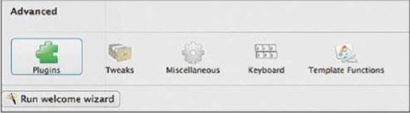
Install Kindle
If you haven't already, install Kindle for your PC and download all your ebooks. If you're doing this for the first time, you can find them under the 'Archived items' in the left sidebar. Once you've done so, your archived items' count will go to zero.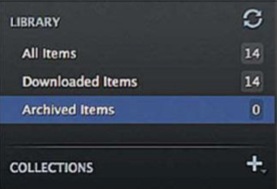
Drag and Drop Kindle e-books
Now we'll need to drag and drop your Kindle e-books into Calibre to begin the conversion. On a Mac, you will find your e-books at either: ~/Library/Containers/com.amazon.Kindle/Data/Library/Application Support/Kindle/My Kindle Content/ or ~/Library/Application Support/Kindle/My Kindle Content/ If you don't know how to access your Library folder under your username account, hold the Option key while clicking on the 'Go' menu in the Finder, the Library will show up among the list of options.Also see - Lesser Known Features of Kindle
On Windows, you can find your Kindle e-books in the 'My Kindle' Content folder under My Documents. The Amazon Kindle e-books are the files with the .azw extension. Drag and drop them into the Calibre window.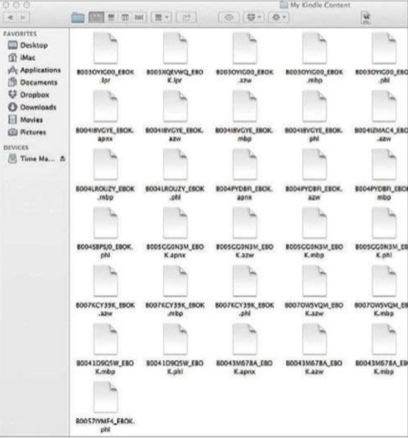
Converting e-Books
In the calibre window, select all the e-books you want to convert. Click on the 'Convert books' icon.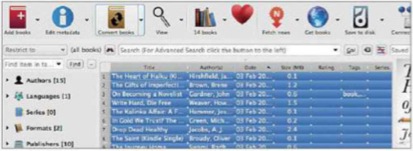 Choose your output format in the upper right corner of the Convert window, for a common format that can be easily read on most devices choose 'EPUB'.
Choose your output format in the upper right corner of the Convert window, for a common format that can be easily read on most devices choose 'EPUB'.
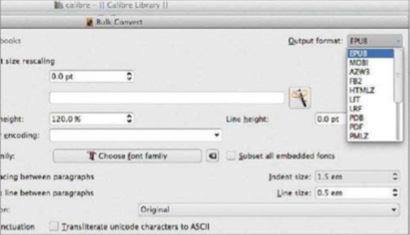 Choose 'Page Setup' on the left sidebar, and set 'Kindle' as the input profile, and choose the output device you want to read on. If you don't have a preferred device, choose the 'Default Output Profile' for a generic conversion.
Click 'OK' to start the conversion. The conversion might take a while, and the 'Jobs' button in the lower-right corner will give you a status update on how it's going.
Choose 'Page Setup' on the left sidebar, and set 'Kindle' as the input profile, and choose the output device you want to read on. If you don't have a preferred device, choose the 'Default Output Profile' for a generic conversion.
Click 'OK' to start the conversion. The conversion might take a while, and the 'Jobs' button in the lower-right corner will give you a status update on how it's going.
Also see - Free Microsoft eBooks
If everything goes smoothly, you'll find the converted versions of your e-books inside a Calibre Library folder under your username directory. Remember that these DRM-free e-books are for your own back-up purposes only, and not meant for distribution.