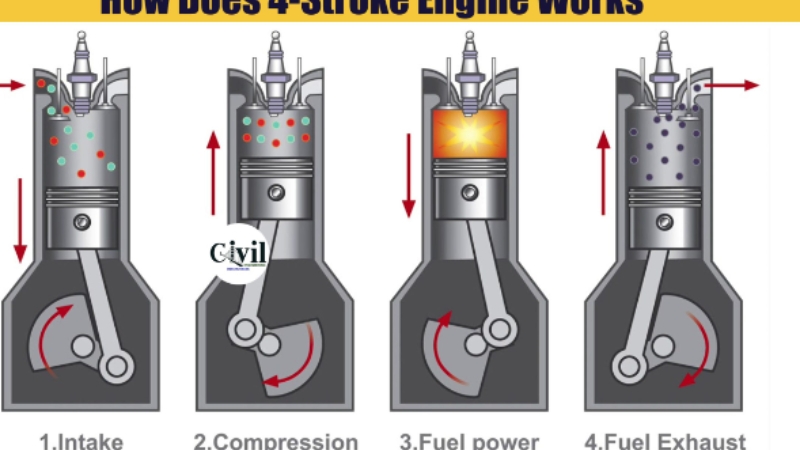Hey there! So, you’re staring at your HP printer, ready to print out that important document, and boom, it shows up as offline. Frustrating, right? Don’t worry; you’re not alone in this struggle. Let’s dive into why this happens and what you can do about it.
Understanding the Offline Status
What’s Going On?
First things first, let’s demystify the “offline” status. When your printer shows as offline, it essentially means it’s not communicating with your computer or network, even though it’s physically connected and powered on.
Why Me?
Now, why does this happen? Well, there could be a bunch of reasons. Sometimes it’s a hiccup in the connection, other times it’s a settings snafu, and occasionally, it’s just the printer throwing a tantrum for no apparent reason.
Common Causes of HP Printer Offline Issue
Network Woes
Ah, the joys of Wi-Fi. If your printer’s on the fritz, it might be because of connectivity issues. Maybe your Wi-Fi signal is weaker than yesterday’s coffee, or perhaps there’s a network configuration conflict messing things up.
Settings Shenanigans
Ever had your default printer mysteriously change? It’s like your computer has a mind of its own sometimes. Incorrect printer settings or outdated drivers can easily send your HP printer into offline mode.
Hardware Hassles
And then there are the good old hardware problems. Paper jams are the bane of every printer’s existence, and sometimes, there’s a deeper hardware malfunction causing all the trouble.
Troubleshooting Steps
Let’s Get Technical
Alright, time to roll up our sleeves and troubleshoot. First up, check your network connection. Is your Wi-Fi behaving? If not, try restarting your router and printer. Sometimes, a simple reset is all it takes to get things back on track.
Tweak Those Settings
Next, let’s play around with printer settings. Make sure your HP printer is set as the default and that your drivers are up to date. Trust me; you don’t want outdated drivers wreaking havoc on your printing adventures.
Hardware Check
If you’re still stuck, it’s time to get physical. Check for paper jams and any other hardware malfunctions. Sometimes, it’s the little things causing the biggest headaches.
Advanced Solutions
Doctor, Doctor
If you’ve tried everything and your printer still won’t cooperate, it might be time to call in reinforcements. HP’s Print and Scan Doctor tool is like a magic wand for printer problems. Give it a whirl, and you might just save the day.
Update, Update, Update
Don’t forget about firmware updates! Just like your phone or computer, your printer needs regular updates to stay in tip-top shape. Check for firmware updates on the HP website, and you might find the fix you’ve been searching for.
Call for Backup
And if all else fails, don’t hesitate to reach out to HP support. Sometimes, a friendly chat with a tech expert is all you need to banish those offline blues for good.
Preventive Measures
Stay Vigilant
Once you’ve rescued your printer from offline purgatory, don’t let it happen again! Keep up with regular maintenance checks to catch any potential issues before they spiral out of control.
Stay Updated
And remember, always keep your printer drivers up to date. It’s like giving your printer a little vitamin boost to keep it healthy and happy.
Stay Connected
Finally, make sure your network connection is stable. A strong Wi-Fi signal is the backbone of a happy printing experience.
Conclusion
So, there you have it, folks. Dealing with an offline HP printer can be a real headache, but armed with these troubleshooting tips and fixes, you’ll be back to printing bliss in no time. Just remember to stay calm, stay patient, and never underestimate the power of a good old-fashioned reset. Happy printing!