Setting up a proxy server on Windows 11 can significantly enhance your internet privacy, security, and speed. Whether you're aiming to access region-restricted content or protect your online identity, configuring a proxy server is a practical solution. This comprehensive guide will walk you through the process of setting up a proxy server on Windows 11, explore alternative methods, and provide expert recommendations for a seamless experience.
How to Set Up a Proxy Server in Windows 11
Make sure you have a proxy server before you start configuring it. If you don't have one, use Proxy5.net, which provides quality and easily configurable proxy servers for Windows 11. Now let's move on to setting up the proxy server:
1. Open Windows Settings
To begin, click on the Start menu and select Settings (the gear icon). Alternatively, you can press Win + I to open the Settings directly.
2. Navigate to Network & Internet Settings
In the Settings window, find and click on Network & Internet from the left-hand menu.
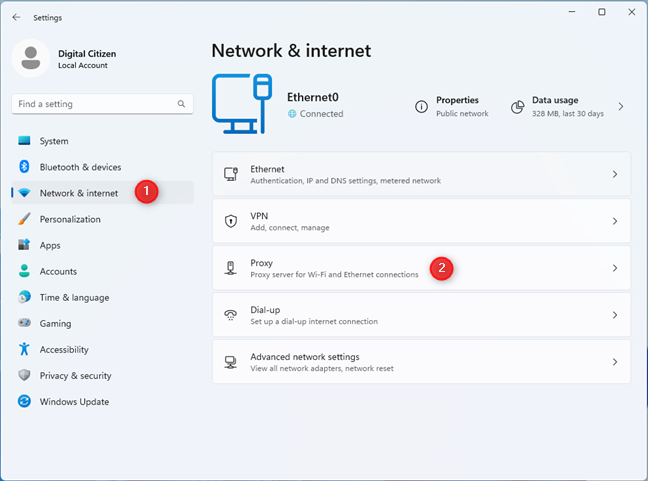
3. Access Proxy Settings
Within the Network & Internet section, scroll down and click on Proxy.
4. Configure Automatic Proxy Setup
Here, you will see options for both automatic and manual proxy setup. To configure an automatic proxy setup:
- Toggle the switch for Automatically detect settings to On.
- If you have a script address, toggle Use setup script to On and enter the script address provided by your network administrator or proxy service provider.
5. Configure Manual Proxy Setup
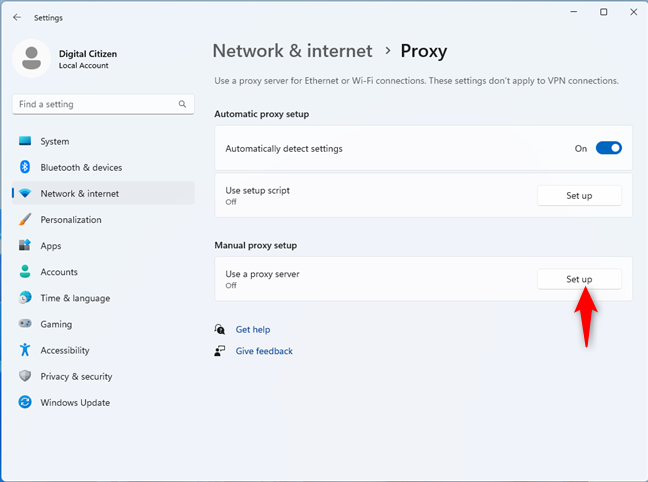
To set up a manual proxy:
- Toggle the switch for Use a proxy server to On.
- Enter the IP address and Port of the proxy server you want to use. These details are usually provided by your proxy service provider.
- You can also enter addresses to bypass the proxy server in the Exceptions box if needed.
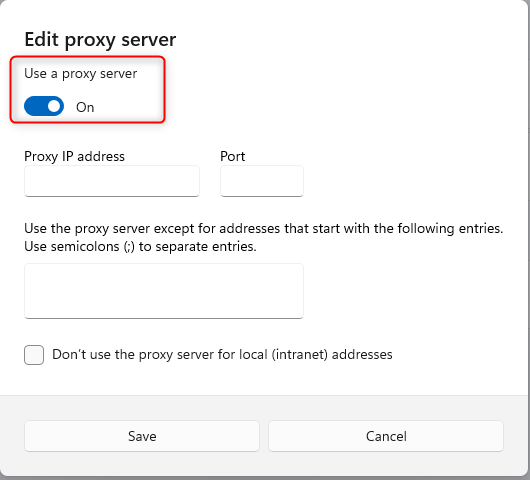
6. Save and Apply Settings
After entering all the necessary details, click on Save to apply the settings. Your Windows 11 device is now configured to use the specified proxy server.
Alternative Methods for Setting Up a Proxy Server on Windows 11
Besides the built-in proxy settings, there are several alternative methods to configure a proxy on Windows 11:
- Using Browser Settings:Â Most modern browsers, including Chrome, Firefox, and Edge, allow you to configure proxy settings directly within the browser. This method is useful if you only want the proxy to apply to your browsing activity.
- Using Proxy Client Software: There are various third-party proxy client software options available, such as Proxifier or ProxyCap, which provide advanced proxy configuration and management features. These applications can route specific applications or all network traffic through a proxy server.
- Setting Up a VPN with Proxy Features: Some VPN services offer built-in proxy features. By subscribing to a VPN service that includes proxy capabilities, you can leverage both VPN and proxy benefits simultaneously.
- Configuring Proxy via Command Prompt: Advanced users can set up a proxy server using command line tools like netsh. This method is more technical but provides greater control over the proxy settings.
- Editing the Hosts File: For specific use cases, editing the hosts file in Windows allows you to manually route traffic through a proxy server for particular domains or IP addresses.
Out of these methods, configuring the proxy settings through the Windows Settings interface is generally the easiest and most user-friendly approach. It provides a straightforward way to set up both automatic and manual proxy configurations without needing additional software or advanced technical knowledge.
Additional Recommendations for Configuring a Proxy Server on Windows 11
- Choose a Reliable Proxy Service: Ensure that the proxy server you select is reliable and secure. Free proxies often come with limitations and potential security risks, so opting for a reputable paid service is advisable for better performance and security.
- Check Proxy Server Speed: The speed of the proxy server can significantly affect your internet browsing experience. Test the proxy server's speed to ensure it meets your requirements for both speed and reliability.
- Regularly Update Proxy Settings: Proxy servers may change their IP addresses and ports periodically. Regularly check for updates from your proxy service provider to ensure your settings remain up-to-date.
- Use Proxy in Conjunction with Other Security Measures: While using a proxy server enhances privacy and security, combining it with other measures like VPNs, firewalls, and antivirus software provides a more robust security solution.
Setting up a proxy server on Windows 11 is a powerful way to enhance your internet privacy, security, and access to restricted content. By following the step-by-step instructions provided in this guide, you can easily configure a proxy server on your device. Additionally, exploring alternative methods and considering expert recommendations will ensure you get the most out of your proxy setup. Whether you're a casual user or a tech enthusiast, these instructions will help you navigate the process with ease and confidence.
FAQs
1. How do I find the IP address and port for my proxy server?
You can typically obtain the IP address and port from your proxy service provider. If you are setting up a workplace proxy, your network administrator will provide these details.
2. Can I use a free proxy server?
Yes, you can use a free proxy server, but keep in mind that free proxies often come with limitations in speed, reliability, and security. It is generally safer and more effective to use a reputable paid proxy service.
3. What is the difference between a proxy server and a VPN?
A proxy server routes specific traffic through a server to mask your IP address, while a VPN encrypts all of your internet traffic and routes it through a secure server. VPNs generally offer more comprehensive security and privacy compared to proxies.
4. Can I set up a proxy server on my home network?
Yes, you can set up a proxy server on your home network using various software solutions or hardware devices. This setup can help manage internet traffic and improve security for all devices on your network.
5. How do I disable the proxy server settings on Windows 11?
To disable proxy server settings, go to Settings > Network & Internet > Proxy and toggle off the switches for Automatically detect settings and Use a proxy server.
Is it necessary to restart my computer after configuring the proxy settings? No, it is not usually necessary to restart your computer after configuring proxy settings. However, you may need to restart your browser or other applications for the changes to take effect.
