Everyone can become a content creator by simply grabbing an iPhone, Android, or a camera. There are moments when you vlog daily life or record the moments you might want to protect the identity of individuals in your videos. That's why it is essential to learn how to blur the face in a video. Luckily, this guide has included four tools you can utilize to make the video focus only on yourself.
Part 1. A Quick Way to Blur Face in Video
ArkThinker Video Converter Ultimate stands out as a rapid and efficient solution for blurring faces in a video. This robust video converter not only converts videos to various formats but also offers an abundance of extra tools that make video editing a breeze. Even a complete newbie can use the built-in watermark remover for videos to blur out the faces.
While blurring the faces in ArkThinker, you can easily control the blurring area by manually inputting the area size or dragging the cube with the mouse. Enough with the words, and let's see how to make this tool work.
The steps to blur a face using Video Converter Ultimate are simple.
Step 1. On ArkThiner's official site, you can download and install ArkThinker Video Converter Ultimate for free. After that, launch the software. Once you are on it, go to Toolbox and choose Video Watermark Remover.
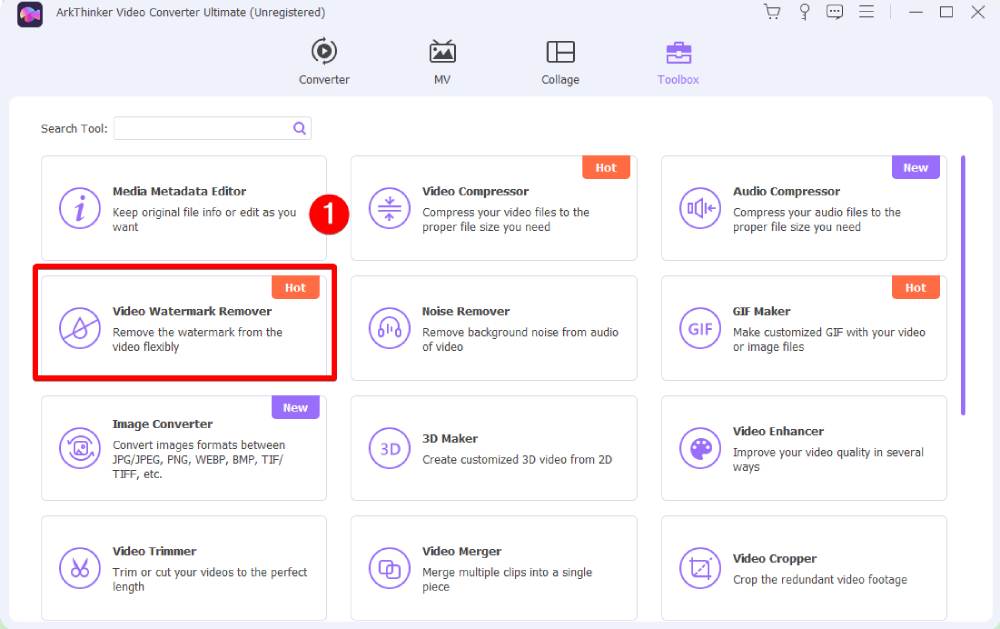
Step 2. Add a video to the remover by clicking '+'. Then, click the Add watermark removing area button and drag the cube that appears to the face you want to blur. You can control the blurring area's appearing period, size, and position using the settings on the right.
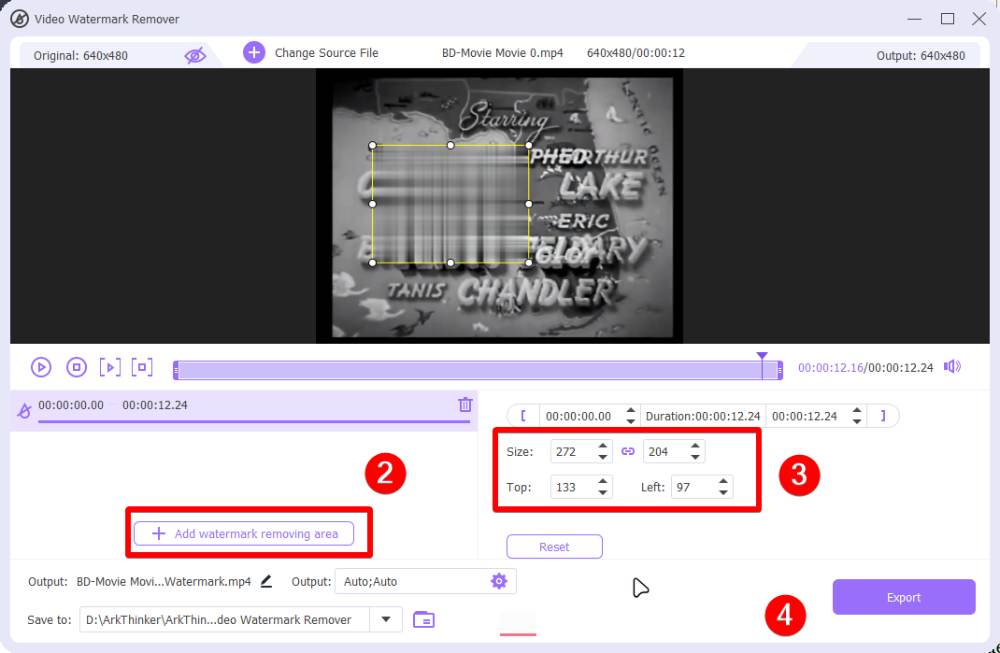
Step 3. Once you've blurred the face, you can first find an output folder from Save to drop-down option. After that, save your video via the Export button.
That's all the steps to remove faces in video using this converter. You can see that it provides a quick and hassle-free solution for those looking to blur faces in their videos without extensive editing skills.
Part 2. How to Blur Face in Video with More Tools (Free Included)
When you need more flexibility and are open to exploring various tools, there are several online and offline tools available, each with its own set of features and functionalities. Before jumping to the steps of blurring face in the video, here is a quick preview of the pros and cons of each tool.
| Tool | Pros | Cons |
| 123APPS | - Online accessibility | - Limited customization options |
| - Quick and easy to use | - May not handle complex edits | |
| - Free to use | - Video file size limitation. | |
| - Support various video formats for both input and output | ||
| Flixier | - Cloud-based editing | - Requires an internet connection |
| - Collaboration features | - The free version has limitations | |
| - Advanced editing options | ||
| CapCut | - Compatible with iOS, Android, Windows, and macOS | - Limited to only one video and audio track. |
| - Offers excellent AI filters |
123APPS "“ Online Watermark Remover
123APPS offers an online solution for blurring faces in videos. This online site is a combination of a wide range of editing tools. You get to finish almost everything online using 123APPS. Apart from blurring faces in a video, 123APPS also helps convert videos, record videos, add images to the video, and more.
Here's how to use 123APPS:
Step 1. Go to the 123APPS website.
Step 2. Choose Remove Logo from Video.
Step 3. Upload the video that you want to blur faces.
Step 4. Select an area to blur and draw a cube on the video. Then, you can download the first 5 seconds for a preview.
Step 5. If you are satisfied with the effect, click the Save button to download the video.
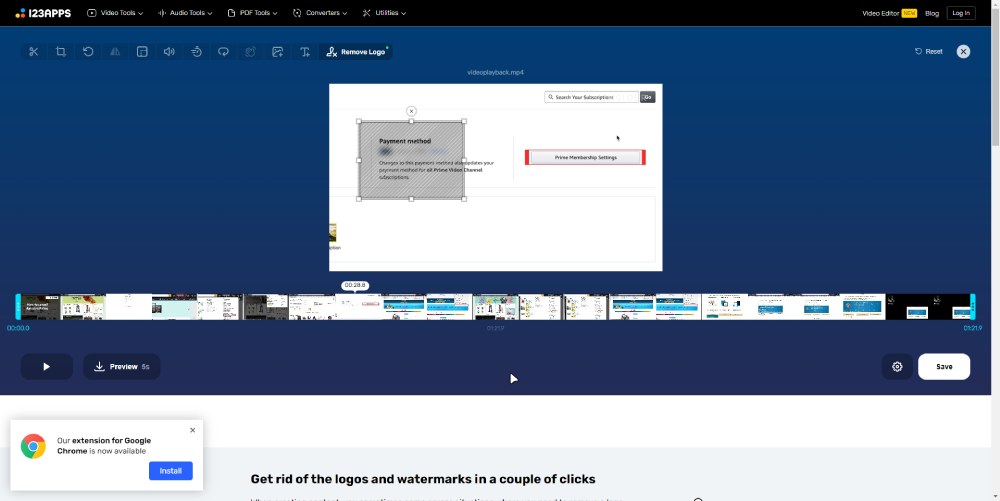
Flixier
Flixier is a cloud-based video editing platform that allows for easy face blurring. The best thing about it is that it is integrated with many cloud storage services. You can directly import videos from Google Drive, Dropbox, OneDrive, Zoom, Twitch, etc. Besides, the online video editing tool from Flixier is powerful enough, and you might not need to turn to other desktop tools for help. It already gives you enough flexibility and creativity.
Step 1. Search for Flixier Blur Face In Video in your browser. Go to the official result page.
Step 2. Click the Choose Video button to upload your video. Then, click the Start editing button to go on. You can also sign in to save the project later.
Step 3. Set up a new project, enter the project name, choose a video aspect ratio, and click the Create button.
Step 4. Drag your video to the webpage and choose Import All to upload it. Select a shape from the left toolbox.
Step 5. Use that shape to cover the faces in your video. Click the Play button to preview the effect. Then, click the Export button to save your video.
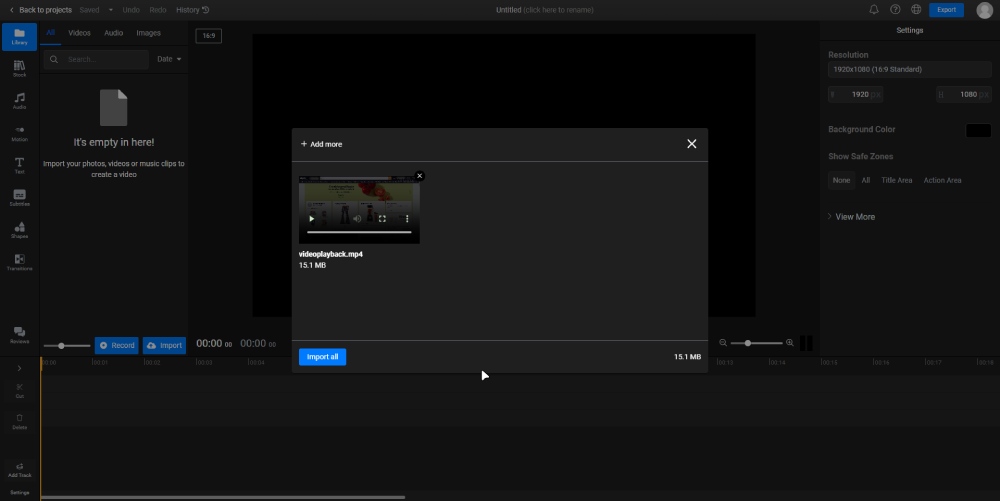
CapCut
CapCut is a mobile editing app that simplifies the process of blurring faces on the go. Due to its excellent compatibility, you get to edit your video, blur faces, and do many more on almost any device you have. Apart from this, CapCut also offers an online tool for photo editing. You can not only use it to blur faces in the video but also remove stick from photo. Despite its many features, it may be difficult to use for most beginners. If you have never used similar editing programs before, the learning curve can be steep with this app.
Anyway, let's dive into the steps and see how to use this useful tool to make strangers' faces go away.
Step 1. Get CapCut from the App Store or Google Play. Open the app and import your video clip.
Step 2. Copy the entire video track, and drag the second track you get under the original track. Then, use the Overlay feature.
capcut-overlay-effect.jpg
Step 3. Go to Effects. You can find the blur effects under Lens. There will be a slider for you to adjust the blurriness.
Step 4. Once you've applied the blur effect, you will get an extra effect track right under your video. Drag that track in the timeline to adjust where it starts and ends.
Step 5. Find the Object from the Tools below and choose Overlay. Add another overlay to your video.
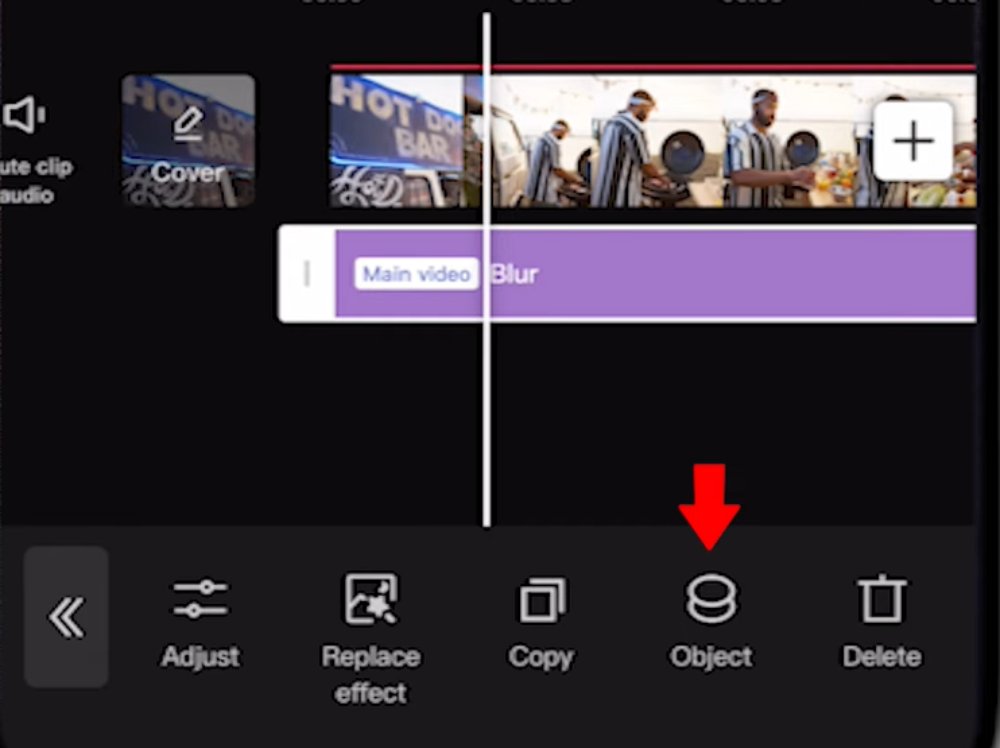
Step 6. Next, tap Mask and choose a shape. You will get a customizable shape with blur effects on it. Drag that shape to the face you want to blur in the video.
add-a-mask-on-the-video.jpg
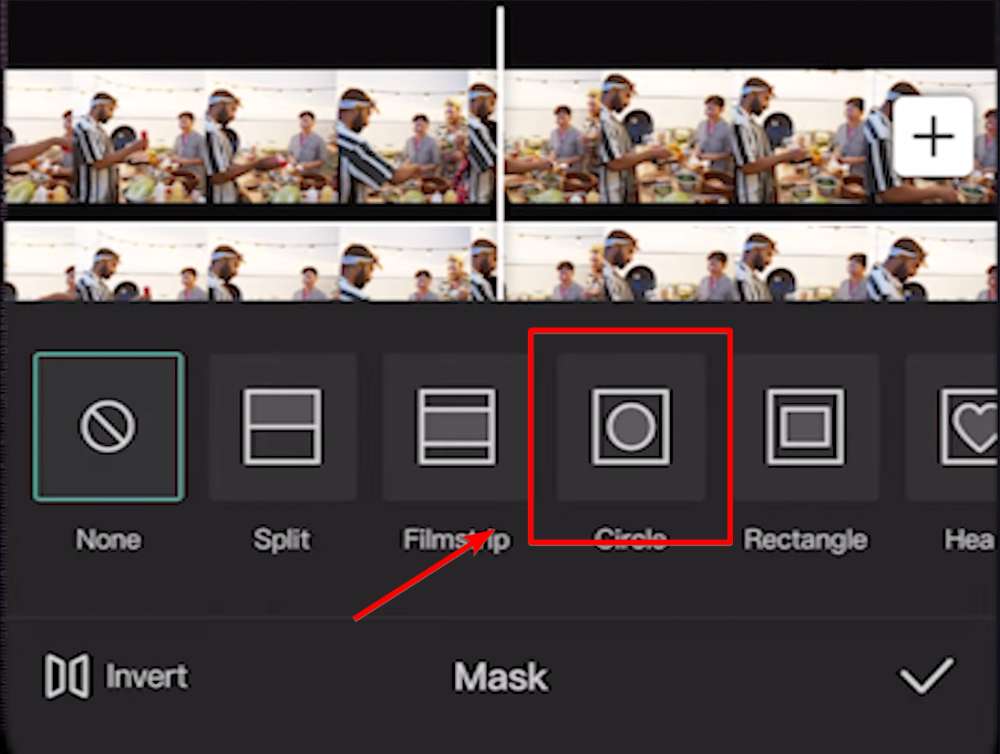
Tip:
If you want to blur a moving face in the video, you can add keyframes to decide where the blur effect will be on each frame. Tap the diamond shape in CapCut and add a keyframe.
Conclusion
Knowing how to blur the face in a video is a useful ability for content makers and individuals alike in a world where privacy concerns are growing. Whether you like the quick and easy option given by ArkThinker Video Converter Ultimate or the versatility of online and mobile solutions such as 123APPS, Flixier, and CapCut, there is a technique that meets your needs and tastes. Take a closer look at these options and compare them to the information provided above. Then, you'll undoubtedly find a way to hide the faces in the video.
