To make everything louder you just need a few steps and say voila, now you don't have to suffer in silence from quiet music and videos. We have some awesome ways to boost volume and enhance audio quality for various user experiences, including music, gaming, and transcription.
In Windows 7, If you find Windows 7 strangely quiet, even when you've got your speaker volume set to maximum, you're not alone; many users have found its sound feebler than on other operating systems.
One way to make it louder is to go to Control Panel, Hardware and Sound, Sound and highlight your speakers (or headphones) in the Select a playback device box. Click Properties, Enhancements and select the option Enable Loudness equalization.
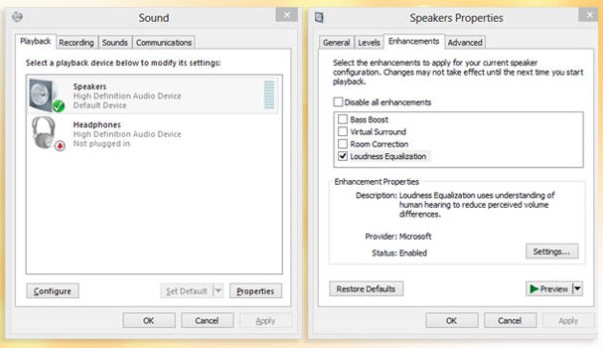
And we have a few more tricks to make Windows 7 louder.
Increase volume of AUDIO FILES: If you don't use iTunes, you may prefer to make your MP3s louder. Our favourite tool for the job is MP3Gain, even though it hasn't been updated for a while. Just drag audio files and folders to the software set a target volume and click Track Gain to increase the tracks' decibel level. The free program is also useful for making
Increase volume in BBC IPLAYER: Want to watch your favourite shows on BBC iPlayer at full blast? Then hover your mouse over the on-screen volume control and move it all the way past 10 to 11. Brilliantly, a blog by a member of the iPlayer's design team confirms this is an intentional reference to the "these go to 11 speakers scene in This is Spinal Tap
Increase volume in Tablets and smartphones: If you'd like your Nexus 7 or your Android phone to be a little louder, there are several free apps that can help.
One of the simplest and best is Speaker Boost, which increases the volume of your speaker and headphones when you're playing music and films (it doesn't make phone calls any louder, though).
If you want something fancier, try Music Volume EQ, which offers a five-band equalizer with BassBoost and nine custom presets, so you can switch between different volume settings.
For iPhones and iPads, VolumeBoost Free promises to make your device three times louder than the default setting and automatically adjusts the volume depending on whether you're using the speaker or headphones.
Increase volume in iTunes Music: You can boost the volume of individual tracks in iTunes by right-clicking them and choosing Get Info.
Click the Options tab and drag the 'Volume adjustment slider bar to the right to make the song as loud as you want. To increase the volume of your entire iTunes library, go to Edit, Preferences and click the Playback tab.
Select Sound Enhancer and drag the slider bar towards the high setting. This will boost the bass and treble frequencies of all music you play in iTunes, making the sound more punchy and crisp. You should also make sure the Sound Check option is unticked.
This attempts to normalise the volume of all the songs in your collection but often makes many tracks quieter.
Understanding the Issue
Windows 7 volume issues can stem from a variety of sources, both hardware and software-related. Common symptoms include low volume, distorted audio, and unpredictable volume fluctuations. Understanding the root cause is crucial for effective troubleshooting. For instance, low volume might be due to outdated sound drivers, while distorted audio could result from incorrect sound settings. Volume fluctuations might be caused by conflicting audio devices. By identifying these symptoms and their potential causes, you can take targeted steps to resolve the issues and restore optimal sound performance.
Checking the Sound Dialog Box
The Sound dialog box is an essential tool for managing your audio settings in Windows 7. To access it, simply click on the speaker icon in the taskbar and select "Sounds." Alternatively, navigate to the Control Panel and click on "Sound." Within the Sound dialog box, you can adjust the master volume, mute the audio, and select your default audio output device. The Levels tab is particularly important, as it allows you to fine-tune the volume levels for individual audio devices. By exploring these settings, you can ensure that your sound is configured correctly and operating at its best.
Optimizing Audio Output Device Settings
Optimizing the settings of your audio output devices can significantly enhance sound quality in Windows 7. Follow these steps to get the best results:
- Open the Control Panel and click on "Sound."
- In the Sound dialog box, highlight your audio device and click the "Properties" button.
- In the Properties window, navigate to the "Levels" tab.
- Adjust the volume levels for each audio device, such as speakers and headphones, to your preference.
- Click "OK" to save your changes.
By carefully adjusting these settings, you can ensure that each audio device is delivering the best possible sound quality.
Enhancing Sound Quality
Improving sound quality in Windows 7 involves a combination of adjusting settings and using additional tools. Here are some effective tips:
- Adjust Sound Settings: Go to the Control Panel and click on "Sound." In the Sound dialog box, adjust the master volume and select your default audio output device.
- Use Sound-Enhancing Software: Consider using software like FxSound to enhance your audio experience. These tools can provide features like bass boost and sound clarity improvements.
- Update Sound Drivers: Outdated drivers can degrade sound quality. Ensure your sound drivers are up-to-date by checking the manufacturer's website for the latest versions.
- Disable Unnecessary Sound Devices: Multiple active sound devices can cause conflicts. Disable any that you don't use to streamline your audio output.
By following these tips, you can significantly enhance the sound quality of your Windows 7 system.
Troubleshooting Common Issues
Addressing common volume-related issues in Windows 7 can help you achieve better sound performance. Here are some typical problems and their solutions:
- Low Volume: Ensure the master volume is set to the desired level. Check the volume levels for individual audio devices in the Levels tab.
- Distorted Audio: Verify your sound settings and adjust the audio output device settings. Updating your sound drivers can also resolve distortion issues.
- Volume Fluctuations: Check your sound settings and adjust the audio output device settings. Disabling unnecessary sound devices can help stabilize the volume.
By systematically troubleshooting these issues, you can resolve most volume-related problems and enjoy a better audio experience on your Windows 7 system.
