Tired of paying ridiculous subscription fees just to write a decent document? Same here! Whether you're cramming for finals, crafting that fire resume, or starting your side hustle blog, you shouldn't have to break the bank for basic word processing.
The good news? There are absolutely incredible free word processors out there that'll make Microsoft Word jealous (and your wallet happy).
We're talking cloud-based collaboration, AI writing assistance, and features that'll make your documents look professionally polished "“ all without spending a single penny.
Ready to discover the ultimate free writing tools that actually slap? Let's dive in!
What Makes a Great Free Word Processor?
Before we jump into our top picks, let's establish what separates the wheat from the chaff in the world of free word processing software. A quality word processor should offer:
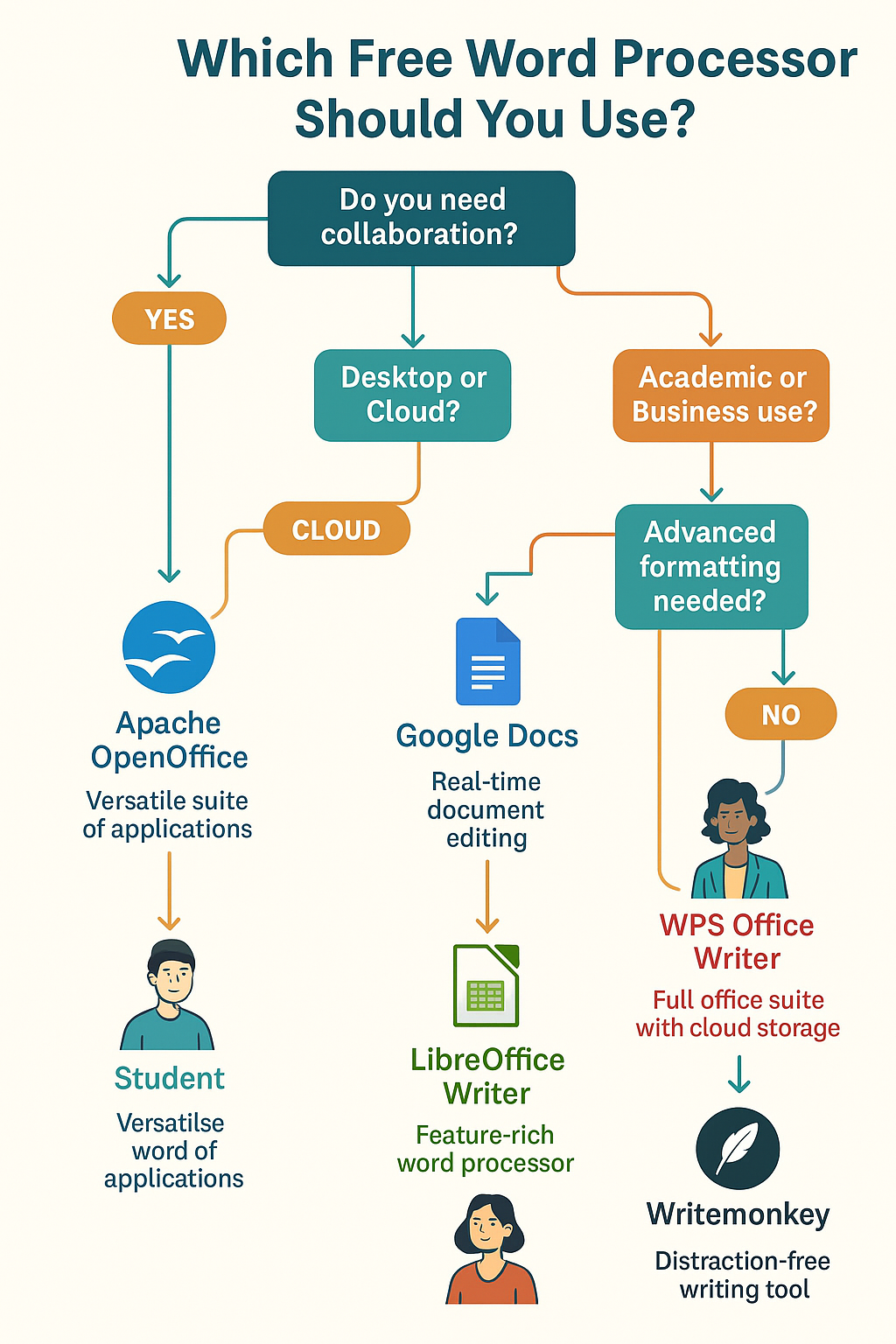
Essential Features Every Word Processor Needs
Document Creation and Editing Capabilities The foundation of any word processor lies in its ability to create, edit, and format text efficiently. This includes basic formatting options like bold, italic, underline, font selection, and paragraph alignment. Advanced formatting features such as headers, footers, page numbers, and table insertion are equally important for professional document creation.
File Format Compatibility Your chosen word processor must support multiple file formats, especially the widely-used .docx format from Microsoft Word. This ensures seamless collaboration with colleagues, classmates, and clients who might be using different software. Look for processors that also support PDF export, RTF, ODT, and plain text formats.
Cloud Storage and Synchronization In today's mobile world, accessing your documents from anywhere is crucial. The best free word processors offer cloud storage integration, allowing you to work on your documents from your laptop, tablet, or smartphone without missing a beat.
Collaboration Features Real-time collaboration has become a necessity, not a luxury. Whether you're working on a group project or getting feedback from your boss, your word processor should support multiple users editing simultaneously, with clear revision tracking and commenting systems.
Advanced Features That Set Premium Options Apart
Grammar and Spell Check While basic spell check is standard, advanced grammar checking can significantly improve your writing quality. Some free processors now include AI-powered writing suggestions that rival paid grammar tools.
Template Libraries Professional-looking documents start with good templates. The best free word processors offer extensive template libraries for resumes, reports, letters, and other common document types.
Offline Functionality Internet connectivity isn't always guaranteed. Quality word processors should allow you to continue working offline, with automatic synchronization when you reconnect.
Top 10 Best Free Word Processors for 2025
1. Google Docs - The Cloud-First Champion
Why Google Docs Dominates the Free Market
Google Docs has revolutionized how we think about word processing by putting collaboration at its core. This browser-based word processor offers an impressive feature set that rivals many paid alternatives.
Key Features:
- Real-time collaboration with unlimited users
- Automatic cloud saving every few seconds
- Extensive template gallery
- Voice typing functionality
- Advanced sharing and permission controls
- Integration with Google Workspace ecosystem
- AI-powered grammar and writing suggestions
- Offline editing capabilities through Chrome browser
Pros:
- Zero cost with generous storage (15GB free across Google services)
- Seamless collaboration features
- Accessible from any device with internet
- Regular feature updates and improvements
- Strong revision history and version control
Cons:
- Limited advanced formatting options compared to desktop software
- Requires internet for most features
- Can be slower with very large documents
- Font selection is more limited than traditional word processors
Best For: Students, remote teams, content creators, and anyone prioritizing collaboration and accessibility.
2. LibreOffice Writer - The Desktop Powerhouse
The Open-Source Alternative That Means Business
LibreOffice Writer stands as the most comprehensive free desktop word processor available. Developed by The Document Foundation, this open-source software offers features that can compete directly with Microsoft Word.
Key Features:
- Complete offline functionality
- Extensive formatting and layout options
- Advanced table and graphic handling
- Mail merge capabilities
- PDF export and digital signatures
- Macro programming support
- Cross-platform compatibility (Windows, Mac, Linux)
- No cloud dependency
Pros:
- Completely free with no limitations
- Powerful desktop application with full feature set
- Excellent file format compatibility
- Strong privacy protection (no cloud dependency)
- Regular updates from active developer community
Cons:
- Steeper learning curve than cloud-based alternatives
- No built-in real-time collaboration
- Interface can feel dated compared to modern alternatives
- Requires installation and updates
Best For: Professional writers, researchers, academic users, and anyone needing advanced desktop word processing features.
3. Microsoft Word Online - Familiar Interface, Zero Cost
The Free Version of the Industry Standard
Microsoft has made a strategic move by offering a free web-based version of Word. While it doesn't include all features of the desktop version, Word Online provides enough functionality for most users' needs.
Key Features:
- Familiar Microsoft Word interface
- Real-time co-authoring capabilities
- Integration with OneDrive cloud storage
- Basic formatting and editing tools
- Template access
- Cross-platform web access
- Mobile app versions available
Pros:
- Familiar interface for Word users
- Good compatibility with desktop Word documents
- Reliable cloud saving and sharing
- Free 5GB OneDrive storage included
Cons:
- Limited features compared to desktop Word
- Requires Microsoft account
- Advanced formatting options are restricted
- Performance can lag with complex documents
Best For: Casual users, students familiar with Microsoft Word, and businesses already using Microsoft ecosystem.
4. WPS Office Writer - Feature-Rich Alternative
The Comprehensive Free Suite
WPS Office Writer offers a desktop experience that closely mimics Microsoft Word while maintaining completely free access to core features.
Key Features:
- Tabbed document interface
- Extensive template library
- PDF editing capabilities
- Cloud storage integration
- Professional formatting tools
- Mobile synchronization
- Multi-language support
Pros:
- Rich feature set comparable to paid software
- Excellent Microsoft Office compatibility
- Clean, modern interface
- Strong mobile applications
Cons:
- Contains advertisements in free version
- Some advanced features require premium upgrade
- Privacy concerns with Chinese company ownership
- Occasional compatibility issues with complex documents
Best For: Users seeking a feature-rich alternative to Microsoft Word without subscription costs.
5. Apache OpenOffice Writer - The Veteran Choice
Reliable, Stable, and Completely Free
Apache OpenOffice Writer has been serving the free office software community for over two decades. While development has slowed, it remains a solid choice for basic to intermediate word processing needs.
Key Features:
- Complete desktop application
- No internet requirement
- Extensive language support
- Strong document security features
- Cross-platform availability
- Macro programming capabilities
Pros:
- Completely free with no ads or limitations
- Stable and reliable performance
- Good file format support
- Strong privacy protection
Cons:
- Slower development cycle and fewer updates
- Interface feels outdated
- Limited cloud integration
- Smaller community compared to LibreOffice
Best For: Users seeking a simple, stable word processor without modern collaboration features.
6. OnlyOffice - The Collaboration Specialist
Professional Features with Team Focus
OnlyOffice offers a unique approach by combining powerful editing capabilities with strong collaboration features, making it an excellent choice for teams and professional environments.
Key Features:
- Real-time collaborative editing
- Advanced commenting and review system
- Video chat integration during editing
- Strong formatting capabilities
- Plugin ecosystem
- Self-hosting options for businesses
Pros:
- Excellent collaboration features
- Professional document handling
- Good Microsoft Office compatibility
- Clean, modern interface
Cons:
- Requires registration for cloud version
- Some features limited in free version
- Smaller template library
- Less mobile-friendly than competitors
Best For: Teams, small businesses, and professional users requiring advanced collaboration features.
7. Zoho Writer - The Business-Focused Solution
Professional Writing with Business Integration
Zoho Writer focuses on providing professional writing tools with strong business application integration, making it ideal for corporate environments and professional content creation.
Key Features:
- Advanced formatting and styling options
- Integration with Zoho business suite
- Professional templates
- Document analytics and insights
- Multi-language support
- Advanced sharing controls
Pros:
- Professional-grade features
- Strong business tool integration
- Good collaboration capabilities
- Regular feature updates
Cons:
- Requires Zoho account registration
- Learning curve for new users
- Limited offline functionality
- Some features require paid Zoho plans
Best For: Business professionals, content teams, and users already in the Zoho ecosystem.
8. Notion - The All-in-One Workspace
Beyond Traditional Word Processing
While not strictly a word processor, Notion offers powerful writing capabilities within a broader workspace environment, making it popular among digital nomads and productivity enthusiasts.
Key Features:
- Block-based editing system
- Database integration within documents
- Collaborative workspace features
- Template system
- Multi-media content support
- API integrations
Pros:
- Innovative approach to document creation
- Powerful organization and database features
- Strong collaboration tools
- Modern, intuitive interface
Cons:
- Different paradigm requires learning curve
- Can be overwhelming for simple writing tasks
- Limited traditional formatting options
- Slower performance with large documents
Best For: Content creators, project managers, and users seeking an all-in-one productivity solution.
9. Dropbox Paper - Simple and Elegant
Minimalist Writing for Content Creators
Dropbox Paper focuses on simplicity and clean writing experience, making it excellent for content creation and team collaboration on creative projects.
Key Features:
- Clean, distraction-free interface
- Real-time collaboration
- Media embedding capabilities
- Task management integration
- Comment and annotation system
- Mobile-optimized editing
Pros:
- Extremely clean and intuitive interface
- Excellent for creative writing and content
- Strong collaboration features
- Good mobile experience
Cons:
- Limited formatting options
- Not suitable for formal document creation
- Requires Dropbox account
- Basic feature set compared to traditional processors
Best For: Content creators, writers, creative teams, and users prioritizing simplicity.
10. FocusWriter - The Distraction-Free Environment
Pure Writing Focus
FocusWriter takes a unique approach by creating a distraction-free writing environment that helps writers focus on content creation without interface clutter.
Key Features:
- Fullscreen, distraction-free interface
- Customizable themes and backgrounds
- Writing goal tracking
- Document statistics
- Auto-save functionality
- Cross-platform availability
Pros:
- Excellent for focused writing sessions
- Customizable writing environment
- Good for writers and authors
- Completely free and open-source
Cons:
- Very limited formatting options
- No collaboration features
- Basic functionality only
- Not suitable for business documents
Best For: Authors, creative writers, students, and anyone seeking a focused writing environment.
Detailed Feature Comparison
Collaboration Capabilities
Real-Time Editing Leaders:
- Google Docs: Industry standard for real-time collaboration
- Microsoft Word Online: Solid co-authoring with familiar interface
- OnlyOffice: Advanced collaboration with video chat integration
- Notion: Excellent team workspace features
Comment and Review Systems: Most modern word processors include commenting systems, but quality varies significantly. Google Docs offers the most intuitive commenting system, while LibreOffice Writer provides traditional track changes functionality similar to desktop Microsoft Word.
File Format Support
Universal Compatibility Champions:
- LibreOffice Writer: Supports the widest range of formats
- WPS Office Writer: Excellent Microsoft Office compatibility
- Google Docs: Strong export options with automatic conversion
PDF Integration: All major free word processors now support PDF export, but LibreOffice Writer and WPS Office Writer offer the most comprehensive PDF features, including form creation and digital signatures.
Mobile Experience
Mobile-Optimized Options:
- Google Docs: Excellent mobile apps with full editing capabilities
- Microsoft Word Online: Good mobile experience through apps
- Notion: Innovative mobile interface design
- Dropbox Paper: Optimized for mobile content creation
Offline Functionality
Offline Work Champions:
- LibreOffice Writer: Complete offline functionality
- Apache OpenOffice Writer: No internet requirement
- Google Docs: Limited offline editing through Chrome
- WPS Office Writer: Good offline capabilities
Advanced Tips for Maximizing Free Word Processors
Productivity Hacks for Google Docs
Voice Typing Mastery Google Docs' voice typing feature can significantly speed up content creation. Access it through Tools > Voice typing, and use voice commands like "new paragraph," "select all," and "bold" to format while speaking.
Add-on Ecosystem Explore Google Docs add-ons for enhanced functionality. Popular options include:
- Grammarly for advanced grammar checking
- Lucidchart for diagram integration
- DocSecrets for document encryption
- Table of Contents for automatic formatting
Template Customization Create custom templates for recurring document types. Save formatted documents to Google Drive and reuse them as starting points for new projects.
LibreOffice Writer Power Features
Style Management Master LibreOffice's style system for consistent document formatting. Create custom paragraph and character styles that can be applied throughout your document with one click.
Extension Library LibreOffice supports extensions that add functionality. Notable extensions include:
- LanguageTool for grammar checking
- Writer2LaTeX for academic publishing
- Sun Presentation Minimizer for file optimization
Macro Automation For advanced users, LibreOffice supports macro programming to automate repetitive tasks. This can save hours on complex document formatting and data processing.
Cloud Storage Optimization
Multi-Platform Synchronization Use cloud storage services like Google Drive, OneDrive, or Dropbox to keep your documents synchronized across devices. This ensures you can work on any device without losing progress.
Version Control Strategy Implement a consistent file naming system with version numbers or dates. This becomes crucial when collaborating or when you need to revert to previous document versions.
Security and Privacy Considerations
Data Protection in Cloud-Based Processors
Understanding Data Storage When using cloud-based word processors, your documents are stored on company servers. Google Docs stores data on Google's servers, while Microsoft Word Online uses Microsoft's cloud infrastructure.
Privacy Settings Management Review and adjust privacy settings regularly. Most cloud-based processors allow you to control who can access your documents and how your data is used for service improvement.
Document Sharing Best Practices Use link sharing settings carefully. Always review sharing permissions before sending document links, and revoke access when collaboration is complete.
Offline Security Benefits
Local Storage Advantages Desktop applications like LibreOffice Writer store documents locally, providing better control over sensitive information. This is particularly important for confidential business documents or personal information.
Encryption Options Some word processors offer document encryption features. LibreOffice Writer includes password protection and encryption options for sensitive documents.
Industry-Specific Recommendations
Academic and Research Writing
Best Choices for Students and Researchers:
- LibreOffice Writer: Excellent for thesis writing with advanced formatting
- Google Docs: Perfect for collaborative research projects
- Notion: Great for organizing research notes and drafts
Academic Features to Consider:
- Citation management integration
- Footnote and endnote support
- Table of contents generation
- Cross-reference capabilities
- Equation editor functionality
Business and Professional Use
Corporate Environment Solutions:
- Microsoft Word Online: Familiar interface for business teams
- OnlyOffice: Professional collaboration features
- Zoho Writer: Integration with business tools
Professional Document Requirements:
- Letterhead and template support
- Mail merge capabilities
- Digital signature options
- Professional formatting tools
- Export quality for client delivery
Creative Writing and Content Creation
Writer-Friendly Options:
- FocusWriter: Distraction-free environment
- Dropbox Paper: Clean interface for content creation
- Google Docs: Easy sharing and feedback collection
- Notion: Comprehensive content organization
Creative Features to Look For:
- Writing goal tracking
- Distraction-free modes
- Easy media integration
- Collaboration for editing and feedback
- Export options for publishing platforms
Troubleshooting Common Issues
Performance Optimization
Document Loading Speed Large documents can slow down cloud-based processors. Break long documents into chapters or sections, and consider using desktop applications for extensive content.
Internet Connectivity Problems Enable offline modes where available, and always save work frequently. Keep backup copies in multiple formats to prevent data loss.
Compatibility Challenges
File Format Issues When sharing documents between different processors, use standard formats like .docx or .pdf. Test document appearance before important submissions or presentations.
Formatting Preservation Complex formatting may not transfer perfectly between applications. Keep original copies and plan for format adjustment when switching between processors.
Collaboration Conflicts
Simultaneous Editing Issues Establish editing protocols for team projects. Use comment systems for suggestions rather than direct edits when multiple people are working simultaneously.
Version Control Problems Implement clear naming conventions and backup strategies. Use revision history features to track changes and revert when necessary.
Future Trends in Free Word Processing
Artificial Intelligence Integration
AI Writing Assistance Free word processors are increasingly incorporating AI features for grammar checking, style suggestions, and content generation. Google Docs and Microsoft Word Online are leading this trend.
Smart Formatting AI-powered automatic formatting is becoming more sophisticated, helping users create professional-looking documents with minimal effort.
Enhanced Collaboration Features
Real-Time Communication Integration of chat, video calls, and screen sharing directly within word processors is becoming standard for team collaboration.
Cross-Platform Compatibility Improved synchronization between desktop, web, and mobile versions ensures seamless workflow across all devices.
Cloud-First Development
Universal Access The trend toward cloud-based applications continues, with even traditional desktop software adding cloud features for universal document access.
Integration Ecosystems Word processors are becoming part of larger productivity ecosystems, with seamless integration between writing, spreadsheet, presentation, and project management tools.
Cost-Benefit Analysis: Free vs. Paid Options
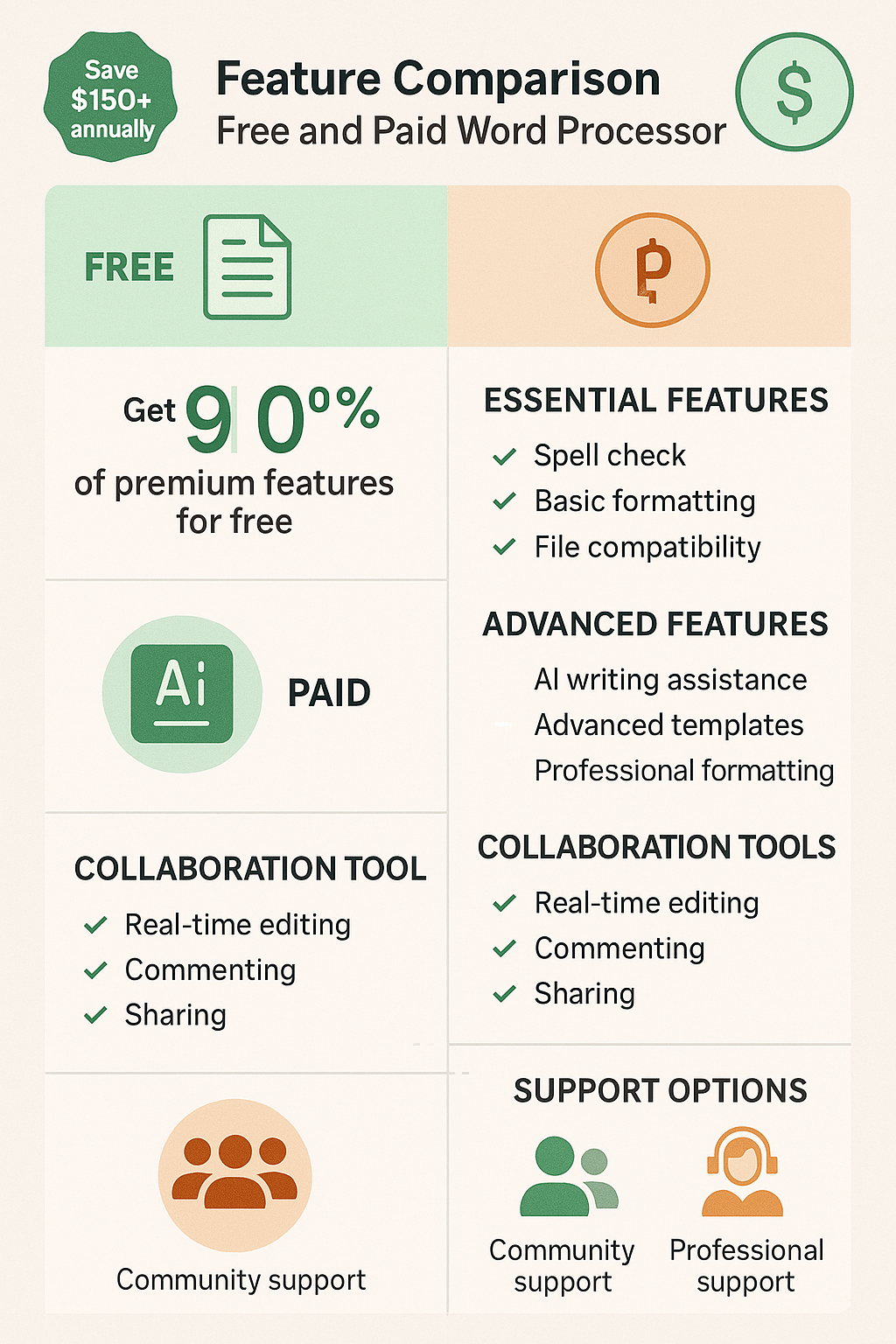
When Free Solutions Excel
Individual Users For personal use, homework, basic business documents, and content creation, free word processors often provide more than adequate functionality.
Small Teams Collaborative features in free options like Google Docs often surpass expensive alternatives for small team projects and startup environments.
Specific Use Cases Certain free processors excel in specific areas. For example, Notion's database integration makes it superior to many paid options for content organization.
Limitations to Consider
Advanced Features Professional publishing, advanced graphics integration, and specialized formatting may require paid software.
Support and Training Free software typically offers community support rather than professional customer service, which may be important for business users.
Integration Requirements Some enterprise environments require specific software integration that may only be available in paid solutions.
Making Your Final Decision
Assessment Framework
Identify Your Primary Needs Consider your main use cases: collaboration, advanced formatting, offline work, mobile access, or specific industry requirements.
Evaluate Your Technical Comfort Level Some processors require more technical knowledge. Choose based on your willingness to learn new interfaces and workflows.
Consider Your Collaboration Requirements Team projects require different features than individual writing. Prioritize real-time editing if collaboration is essential.
Trial Strategy
Test Multiple Options Download or access several processors to test with your typical document types. This hands-on experience reveals workflow compatibility.
Document Migration Testing Test how well each processor handles your existing documents. Import important files to check formatting preservation and feature compatibility.
Collaboration Testing If you work with teams, test collaboration features with actual colleagues or classmates to ensure smooth workflow integration.
Conclusion
The landscape of free word processors in 2025 offers unprecedented choice and quality. Whether you prioritize cloud-based collaboration like Google Docs, desktop power like LibreOffice Writer, or innovative approaches like Notion, there's a free solution that can meet your needs.
The key to success lies in matching the right tool to your specific requirements. Students collaborating on group projects will find different value than business professionals creating client reports or authors working on novels. Take time to evaluate your workflow, test multiple options, and choose the processor that enhances rather than hinders your productivity.
Remember that the best word processor is the one you'll actually use consistently. Don't get overwhelmed by feature lists "“ focus on the tools that make your writing process smoother and more enjoyable. With these free options, you can achieve professional results without the professional price tag.
The future of word processing is bright, affordable, and accessible to everyone. Whether you're just starting your writing journey or looking to optimize your existing workflow, these free tools provide the foundation for creating outstanding documents without breaking the bank.
