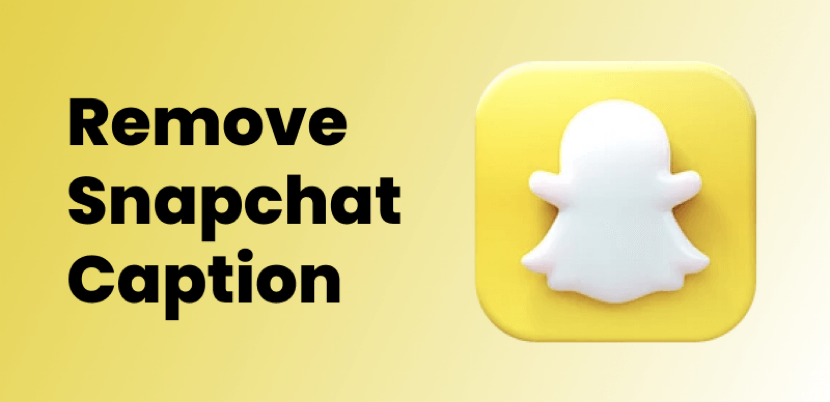Table of content
Part 1: Different Caption Styles Used in Snapchat
Part 2: Top Tools toRemove Captions from Snapchat Media
Part 3: Best Practices for Removing Snapchat Text from Pictures/Videos
Preface
If you're trying to remove caption Snapchat from your photos or videos, you're in the right place. Whether it's text, stickers, or other overlays, there are easy methods to clean up your media. In this guide, we will show you how to use the best Snapchat caption remover tools available online. Learn how to remove Snapchat text from a photo and get your images looking perfect without the distractions of unwanted text or stickers. Let's explore the top solutions for removing text and captions from Snapchat snaps.
Part 1: Different Caption Styles Used in Snapchat
Snapchat offers various ways to personalize photos and videos with captions, overlays, and decorative elements. Before learning how to remove Snapchat text from pictures, it's helpful to understand the different types of captions you might encounter. These can range from user-added text to automatic tags, each serving a unique purpose. Knowing what type of overlay you're dealing with can help you choose the best method for removal. Here's a closer look at the most common Snapchat caption styles:
- Text Overlays: These include user-generated captions, messages, or emojis placed directly on photos or videos. They are often used for communication or adding a personal touch to snaps.
- Stickers and Emojis: Fun and creative elements that enhance media, often used for humor or decoration. They can sometimes obscure important parts of an image.
- Geotags and Location Tags: Automatic labels that highlight the location where the snap was taken. These tags are popular for sharing experiences or events.
- Date and Time Stamps: Automatically generated labels that add the date or time to photos, often used for preserving memories or marking special occasions.
Part 2: Top Tools to Remove Captions from Snapchat Media
There are several powerful tools available to help you remove Snapchat caption or Snapchat text from your media with ease. Whether you're working on high-quality edits, need a quick fix, or want a mobile-friendly solution, these tools are perfect for removing text, captions, and stickers from your photos or videos. Below, we will explore the best options for removing Snapchat text from photos and videos, whether you're using a PC, online tool, or mobile app. Let's dive into the top tools that make the process simple and effective.
1. Wondershare AI Watermark Remover
Wondershare AI Watermark Remover is an ideal tool for those who need high-quality edits, offering seamless removal of Snapchat text and captions. Available on both PC and online platforms, it ensures that your photos and videos retain their original quality after removing any overlays. Whether you're working with a single file or batch processing multiple images, this tool provides efficient solutions for all your Snapchat caption remover needs.

Key Features:
- Seamless Caption Removal: Removes Snapchat captions and text overlays without leaving traces.
- High-Quality Preservation: Ensures original quality is maintained after editing.
- Batch Processing: Allows removal of captions from multiple files at once.
- Multiple File Formats: Supports various media formats like JPG, PNG, and MP4.
- User-Friendly Interface: Easy for beginners and professionals to navigate.
Best for:
Individuals seeking a reliable and high-quality solution for removing Snapchat text and captions from photos and videos, particularly those who value original quality retention and need options for both single and batch processing.
How to Remove Snapchat Caption with Wondershare:
Step 1: Choose Wondershare AI Watermark Remover
Launch the Wondershare AI Watermark Remover desktop app on your computer (Windows or Mac). This tool is designed to remove text and captions with minimal effort.

Step 2: Upload Your Media Files
Next, import the photo or video you want to edit into the software. You can upload multiple files at once for batch processing if needed.

Step 3: Highlight the Text Area to Remove
Once your file is uploaded, use the selection tool to mark the area containing the text or caption you wish to remove. Make sure to carefully select only the unwanted text.

Step 4: Preview and Export Your Edited Media
After selecting the text area, preview your edit to ensure it looks clean and natural. Once satisfied with the result, export the edited file to save your photo or video without the captions.


2. Media.io Online Object Remover
Media.io Online Object Remover is perfect for users who need to remove Snapchat caption online quickly and without hassle. This intuitive online tool supports various file formats and doesn't require any software installation, making it the ideal choice for fast and effective Snapchat text remover. Whether you're editing images or videos, Media.io allows you to easily erase unwanted captions or stickers in just a few simple steps.

Key Features:
- No Installation Required: Fully online tool that requires no downloads or installations.
- Multiple Format Support: Works with JPG, PNG, and MP4 files.
- Simple Interface: Quick and easy to use, perfect for beginners.
- Fast Processing: Removes captions in seconds without compromising quality.
- Secure and Safe: Ensures your files are processed safely online.
Best for:
Users looking for a quick and hassle-free way to remove Snapchat captions online. Ideal for editing both images and videos, it supports various file formats and requires no software installation, making it perfect for fast and effective Snapchat text removal.
How to Remove Snapchat Caption with Media.io:
Step 1: Visit the Website
Go to the Media.io Object Remover website and access the tool directly from your browser without downloading any software.
Step 2: Upload Your File
Upload the Snapchat file you want to edit by clicking the "Upload" button and selecting the photo or video from your device.
Step 3: Erase Text
Use the online tool to highlight the Snapchat text or caption and click "Erase." Once the text is removed, click "Download" to save your edited file.
3. HitPaw Watermark Remover
HitPaw Watermark Remover is a detailed tool designed for users who need to remove Snapchat text and captions with precision. Available for both PC and Mac, it provides powerful features for removing text, stickers, and overlays from photos and videos. HitPaw is ideal for users who want to keep the quality intact while making more detailed edits to their Snapchat media.

Key Features:
- Precision Editing: Offers detailed control for removing Snapchat text or captions.
- High-Quality Retention: Keeps the original quality of your media intact after processing.
- Works with Photos and Videos: Allows for editing both types of media effortlessly.
- Simple Tools: Easy-to-use selection tools for quick edits.
- No Cropping Required: Removes captions without the need for cropping or resizing your media.
Best for:
Users seeking precise Snapchat text and caption removal on both PC and Mac. Perfect for maintaining media quality while editing, it's ideal for detailed removal of text, stickers, and overlays from photos and videos.
How to Remove Snapchat Caption with HitPaw:
Step 1: Import Your File
Open the HitPaw Watermark Remover and import your Snapchat photo or video. To do this, click "Import" and select the file from your device.
Step 2: Select the Text Area
Use the selection tool to carefully highlight the Snapchat caption or text that you want to remove. You can zoom in to be more precise with your selection.
Step 3: Process and Save
Once you've selected the caption area, click "Process" to remove the text. After processing, save the cleaned version to your device by clicking the "Save" button.
4. Gemoo Snapchat Caption Remover Online
Gemoo Snapchat Caption Remover is a convenient online tool for users who prefer not to install any software. This tool makes it easy to remove Snapchat caption online and is perfect for users on the go. Whether you're editing photos or videos, Gemoo offers a simple solution to erase unwanted text from your media.

Key Features:
- Web-Based: No installation needed, completely online.
- Multiple File Format Support: Works with JPG, PNG, and MP4 files.
- No Watermarks Left: Removes captions without leaving any watermarks behind.
- Fast and Efficient: Quick processing time to edit your media instantly.
- Easy Interface: Simple and intuitive, great for all user levels.
Best for:
On-the-go users who need a convenient, software-free solution for removing Snapchat captions. Ideal for quick edits to photos and videos, it's perfect for those seeking a hassle-free online tool.
How to Remove Snapchat Caption with Gemoo:
Step 1: Visit the Website
Navigate to the Gemoo Snapchat Caption Remover online tool by typing the URL in your browser's search bar.
Step 2: Upload Your Media
Click the "Upload" button to add your Snapchat photo or video. Select the file from your device, and it will appear on the tool's workspace.
Step 3: Remove the Caption
Highlight the Snapchat caption area using the tool's selection feature, and press the "Remove" button. Download your edited file once the caption is removed.
5. SnapEdit App
SnapEdit is a mobile-friendly app designed to remove Snapchat text from photos and videos. Available on both Android and iOS, this app is perfect for users who want to edit their Snapchat media on the go. With its simple interface and precise editing tools, SnapEdit makes it easy to remove captions and text from your images and videos.

Key Features:
- Mobile-Friendly: Specifically designed for mobile users.
- Precise Caption Removal: Offers precise tools to remove Snapchat text from photos and videos.
- Works with Photos and Videos: Edit both photo and video files seamlessly.
- Easy-to-Use: Simple interface for quick edits.
- Fast and Efficient: Allows for quick text removal without affecting quality.
Best for:
Mobile users who want to edit Snapchat media on the go. Ideal for removing captions and text from photos and videos, SnapEdit offers a simple interface and precise tools on both Android and iOS.
How to Remove Snapchat Caption with SnapEdit:
Step 1: Install the App
Download and install SnapEdit from the Google Play Store or the Apple App Store depending on your device.
Step 2: Upload Your File
Open the SnapEdit app and tap the "Upload" button to select the Snapchat photo or video from your gallery.
Step 3: Remove Text
Use the app's removal tool to highlight and erase the Snapchat text or caption. Once done, save the edited file directly to your device's gallery.
Part 3: Best Practices for Removing Snapchat Text from Pictures/Videos
When looking to remove Snapchat text or captions from your media, following a few best practices can make all the difference. Whether you're using a Snapchat caption remover online or a desktop tool, these practices will help you maintain the quality of your photos or videos. From choosing the right tool to avoiding unnecessary cropping, these tips will ensure your edits are clean and professional.
- Choose the Right Tool
The first step to successfully removing Snapchat text from a picture is to choose the right tool. Ensure that the tool you select supports text removal for both photos and videos. Look for software or online tools that offer high-quality preservation, an easy-to-use interface, and features like batch processing for quick edits. - Avoid Cropping if Possible
While cropping might seem like a quick fix to remove unwanted captions or text, it can alter the composition of your media. Avoid cropping unless absolutely necessary. Use a tool that can precisely remove Snapchat captions without losing important parts of your image or video. - Check for Supported Formats
Not all text removal tools support every media format. Before starting, make sure the tool you're using supports the file type of your image or video (e.g., JPG, PNG, MP4). This ensures the process will go smoothly without requiring you to convert files. - Preview Your Edits
Always preview your edits before finalizing them. This allows you to see how well the Snapchat text remover has worked and check if any imperfections remain. By previewing the file, you can make sure that the text removal looks natural and that no quality has been lost in the process. - Use a High-Quality Removal Tool
Choose a tool that not only removes text but also maintains the original quality of your image or video. Look for features that allow for high-quality output with minimal loss of resolution or visual artifacts. High-quality text removal will ensure your media looks clean and professional.
FAQs About Snapchat Media Text Remover
1. Can I remove captions from Snapchat photos for free?
Yes, many tools offer Snapchat caption remover online options for free. Online tools like Media.io allow you to remove captions without needing to pay, though premium versions may offer additional features for better quality or batch processing.
2. Does removing captions affect photo or video quality?
When using a high-quality Snapchat text remover, the photo or video quality should remain largely unaffected. However, some tools may introduce slight artifacts, so always choose a reliable tool that ensures high-quality edits.
3. Can I remove stickers along with captions?
Yes, many advanced tools, like Wondershare AI Watermark Remover, allow you to remove not only captions but also stickers and other overlays. These tools use intelligent algorithms to erase multiple types of media elements simultaneously.
4. Is there a mobile app to remove Snapchat captions?
Yes, Snapchat caption remover apps like SnapEdit for Android and iOS allow you to remove text and captions from your photos and videos directly from your mobile device. These apps are user-friendly and designed for quick, on-the-go edits.
5. Can Snapchat text be removed online without downloading software?
Absolutely! There are many Snapchat text remover online tools, such as Media.io and Gemoo, that allow you to remove captions without needing to download software. These tools can be accessed directly from your browser for easy, hassle-free editing.
Conclusion
In conclusion, removing Snapchat text or captions from your photos and videos is simple and effective with tools like Wondershare AI Watermark Remover. This powerful tool allows you to effortlessly erase text without compromising on quality. Whether you're removing Snapchat text from pictures or videos, Wondershare ensures a seamless experience with its intuitive interface and batch processing capabilities. Its ability to maintain high-quality visuals makes it the ideal choice for anyone seeking quick and professional edits. Give Wondershare a try and enjoy flawless, clean results for all your Snapchat media edits.